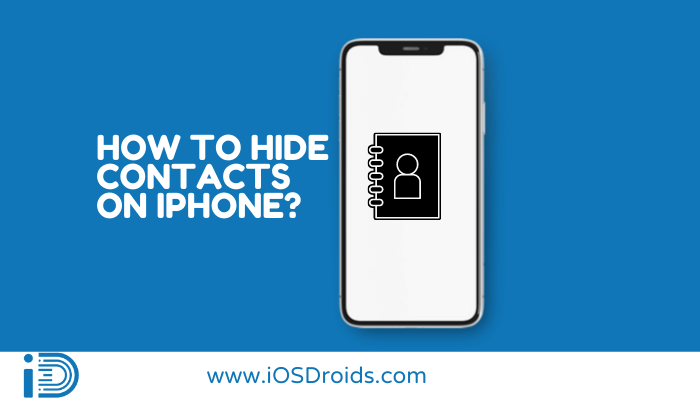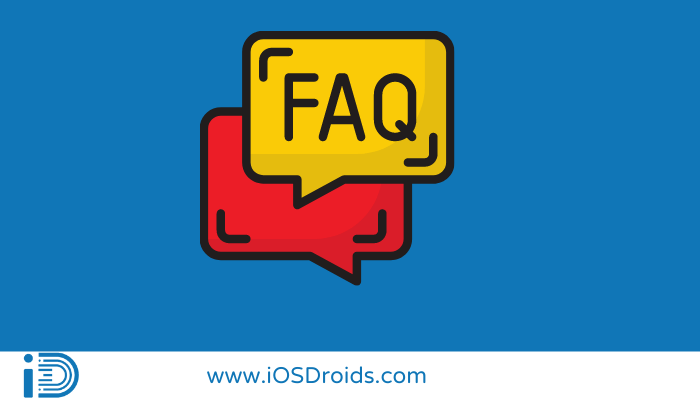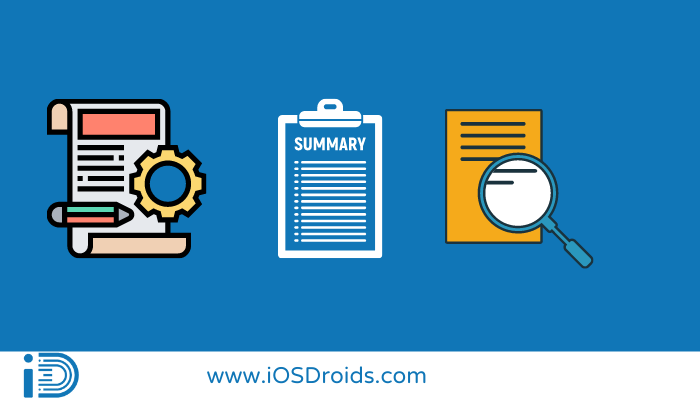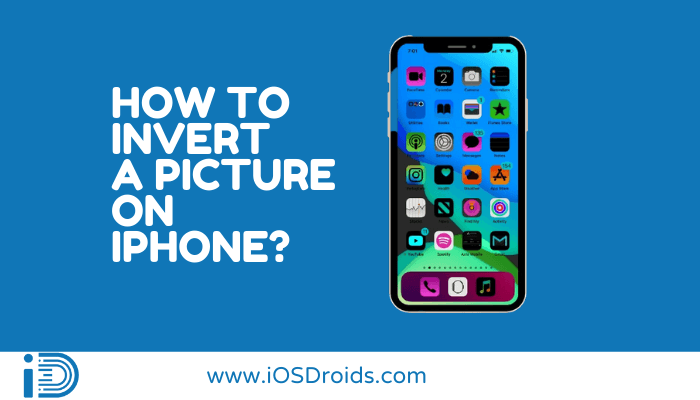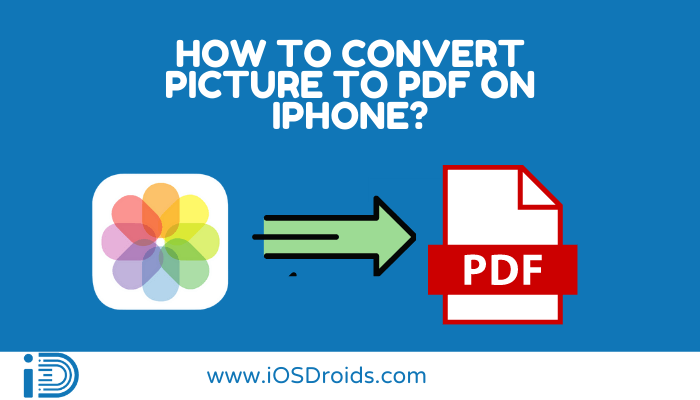How to Hide Contacts on iPhone?(5 Methods)
Are you looking to Hide Contacts on iPhone? Here is a simple guide on How to Hide Contacts on iPhone?
Hiding contacts is not all that easy on the iPhone because there is no specific hide button to carry this function out. This means that you would have to get creative while trying to hide contacts on your iPhone. These little loopholes in the system get the work done just as effectively but with a few extra steps added to the process.
The different ways about to be outlined all depend on the amount of privacy you would like to engage in when hiding a person’s contact. But in the end, it will all be worth it. And you will learn the best methods to hide contacts on iPhone.
How to Hide Contacts on iPhone by creating contact groups? (Method 1)
Table of Contents
Every Apple device is linked to the iCloud for integrated storage and you will require access to your iCloud to carry this method out.
Step 1: Open your iCloud account by logging in using the appropriate Apple ID and password.
Step 2: Click on the ‘contacts’ option.
Step 3: You will find a ‘+’ icon on the left side of the screen, click on it to select a ‘new group.’
Step 4: Create and apply an appropriate name to the group you just created.
Step 5: Now select the contacts from ‘all contacts’ that you wish to unhide and as a result place them in the contact group you are creating, you can do so easily by dragging and dropping them.
Step 6: Now open the ‘phone’ app on your iPhone and select ‘contacts’ and then ‘groups’.
Step 7: At the bottom of the screen, you will find a ‘hide all contacts’ option, click on it.
Step 8: Now if you return to all your contacts, you will find that all the contacts you chose are now hidden.
Video Tutorial on How to Hide Contacts on iPhone?
How toHide Contacts on iPhone using Nicknames(Specific Contacts)? (Method 2)
Using the nicknames or even the short names method to hide contacts is not so much as hiding them but more so camouflaging them to fulfil the purpose. This involves coming up with a nickname that will then be placed in the field of first and last name.
Step 1: Go to your contacts and select the contact you would wish to hide using the nickname method.
Step 2: Hit ‘edit’, under this find the ‘add field’ option.
Step 3: Among all the fields mentioned, select ‘nickname’ and enter the nickname you wish to give the contact.
What this means is that when this particular contact was to call or text you, rather than their name being flashed on the screen, the nickname you gave them will appear on your phone.
Turning off Spotlight Search settings to hide a contact on the iPhone (Method 3)
A Spotlight Search allows you to look up a particular contact and that would do you no good when you are trying to hide a contact on your iPhone. The Spotlight Search, in fact, goes as far as displaying the contact even when the phone is locked. The way to work around this is to turn the option of the Spotlight Search off.
Step 1: Open the ‘settings’ app on your iPhone and click on ‘Siri and Search”.
Step 2: Under this, look for the ‘contacts’ option and click on it.
Step 3: Under the options’ suggestions’ and ‘while searching’, turn every setting off.
Using Gmail to hide phone numbers on your iPhone(Method 4)
Now although the process of using Gmail to hide your contacts is a long process, this is the method that affords you the utmost privacy and can be the most useful too.
Step 1: Open your Gmail account by logging in using the right credentials.
Step 2: Select the ‘contacts’ option from the Google Apps menu.
Step 3: This will result in a pop-up. Select the ‘create contact’ option here.
Step 4: Now enter the name, phone number and email of the contact you wish to hide and hit the ‘save’ button.
Step 5: Open the ‘contacts’ app on your iPhone and look up the contact you wish to hide by removing it.
Step 6: Click on the ‘edit’ option, find and choose the ‘delete contact’ option.
Step 7: Hit ‘confirm’ to finish the action.
Step 8: Now open ‘groups’ and make your way through to uncheck all your Gmail contacts.
Hiding contacts on iPhone’s iMessage (Method 5)
Just as you cannot hide a contact on your iPhone directly, the same extends to the iMessage app as well. But thankfully, there are always ways to work around the problem and the following methods are just as effective.
Hiding message alerts from the iMessage app on your iPhone
Step 1: Open the ‘iMessage’ app on your iPhone.
Step 2: Select the contact you wish to hide on the iMessage app.
Step 3: Click on the profile icon of the chosen contact.
Step 4: Use the toggle to switch on the ‘hide alerts’ option present.
Message filtering to hide a contact on iMessage
Message filtering works by deleting the contact completely off of the iPhone. This triggers the device into sorting messages from unknown numbers into a separate pile while also turning off notifications’ alerts from when unknown numbers message you.
Step 1: Delete the contact in the ‘contacts’ app.
Step 2: Open the ‘settings’ app and click on the ‘messages’ option.
Step 3: Find the ‘message filtering’ option and click on ‘filter unknown senders’ to enable the setting.
Related Posts:
- How to Unhide Apps on iPhone?
- How to Delete Purchase History on iPhone?
- How to Delete Files from Google Drive on iPhone?
FAQs
1. How to unhide contacts that have been hidden by creating a contact group?
Ans. Open ‘groups’ and choose the ‘show all contacts’ option to simply unhide the contacts you had previously hidden through the contact group.
2. How to get the iPhone to use the nickname that I set?
Ans. Open the ‘settings’ app and click on the ‘contacts’ option. Select the option that says ‘short name’ and under that, click on ‘prefer nickname’.
3. How to find hidden contacts on iPhone?
Ans. Open ‘groups’ and select the ‘show all contacts’ option to simply bring back your contacts as is.
4. Can I hide contacts on the iMessage app without having to delete the contact altogether?
Ans. Now while you cannot hide contacts on the iMessage app, definitely not without deleting the contacts off of your iPhone, you can hide all notification alerts from the person.
Final Words
Hopefully, these creative workarounds can help you find the right method to hide contacts on iPhone you wish to not see. They might not be direct but they certainly are effective. All these methods can help you hide contacts on iPhone.