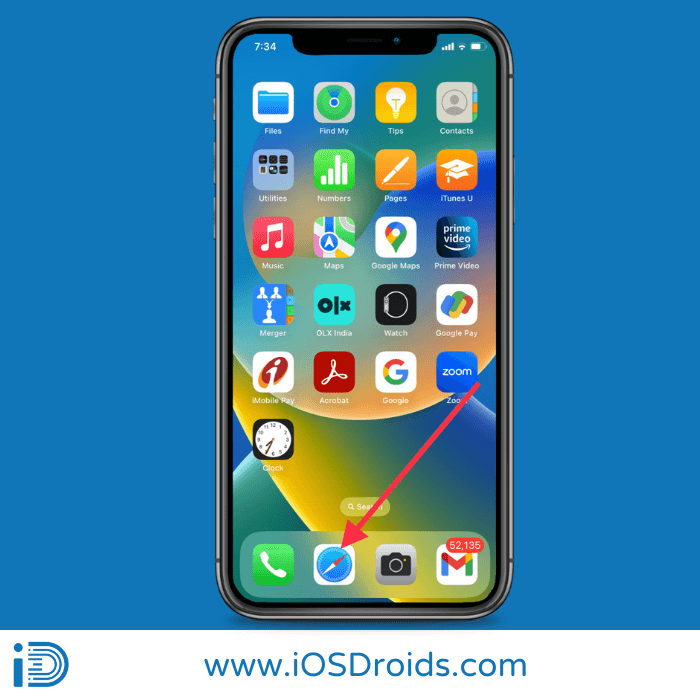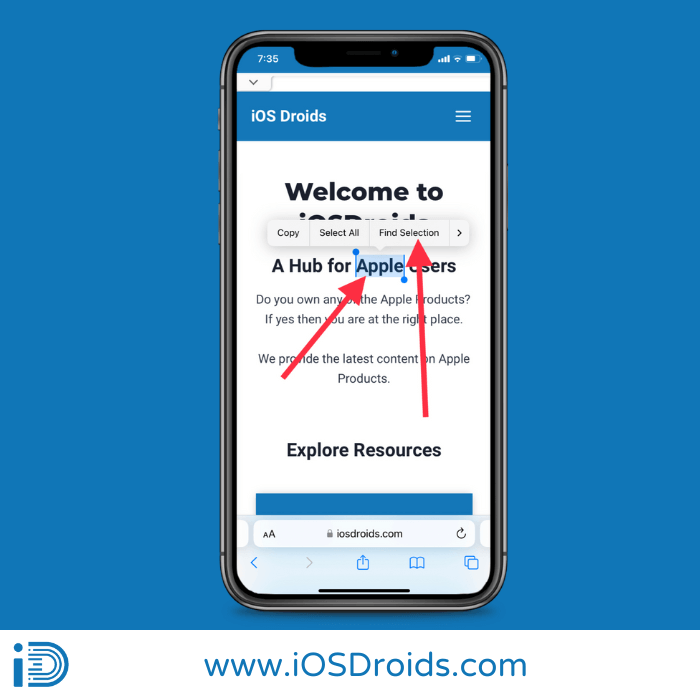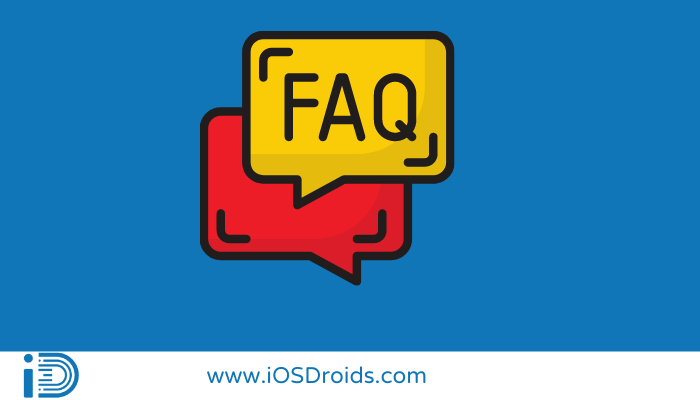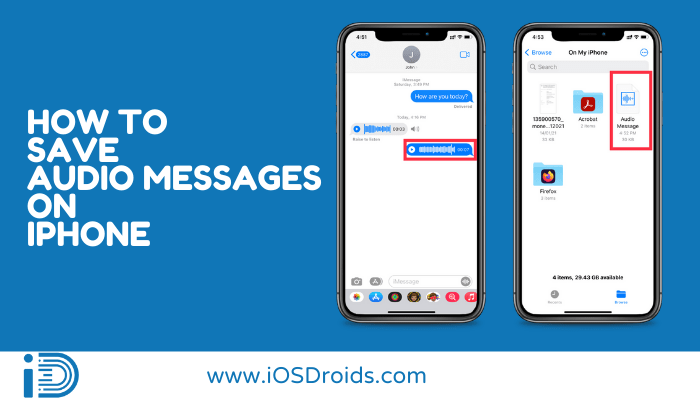How To Control F on iPhone and iPad? (6 Best Methods)
While you are operating the computer you need not be worried about looking for a keyword either on the web browser or the document. Simply press Ctrl+F or CMD+F and input the word you want to find. That is all there is to it.
Ctrl + F has become one of my favorite shortcuts, along with Ctrl + Shift + 4 for fast generating a screenshot – which is admittedly simpler on a PC. Similarly, once you start remembering the shortcuts for the keyboard, you will save time and effort in each work you do.
I wish it was a little easier on a smartphone, iPad, or tablet. However, the approach I’ve shown here for completing how to Control F on iPhone and iPad demonstrates that searching within a document can be accomplished in just a few simple steps.
What is Control F on iPhone or iPad?
Table of Contents
Before you move further to the topic let’s first understand what Control F stands for. The Ctrl F search command allows you to locate a certain term among a sea of images and text.
Conversely, you simply hold down the Ctrl and F keys on your keyboard, and a handy small search bar appears, allowing you to write the particular term you’re looking for, which will be highlighted on the screen. Conversely, you need to know that this will not work on your iPhone or iPad.
That isn’t to say that you can’t use your iPhone or iPad to search for words in a browser window. However, you can perform and operate a similar function as Ctrl F on your iPhone or iPad, just run-down the straightforward instructions to execute this.
How To Control F on iPhone and iPad? Here are the 6 Best Methods
Method 1: Use the Safari Browser to Control F on an iPhone or iPad
This is the most significant trick for researching the keyword is to operate the search box inside the web browser of the iPad using Safari.
This is quite helpful for the users if they are looking for something specific content on long-written content. Follow the given instructions to implement it:
- First, on your iPad, open the Safari browser.
- After that, select any text. And tap on “Find Selection”.
- Type the text which you want to search. It will find the text of your choice.
- Now, unlike Google search, which searches the entire internet, this tool will only search the page for any text you choose.
Method 2: Use Control F on Google Chrome on an iPhone or iPad.
- At first, open Google Chrome on your iPad or iPhone and navigate to the webpage where you want to search for a specific term.
- Then, you are required to click on the three-dot icon visible at the end of the taskbar, and rightly toggle the pointer to the downside of the screen. Now, you need to toggle the pointer to the Find icon by dropping the run-down list.
- Then, you need to enter the keyword or the phrase you are looking for in the search box and gradually slide up or downwards the arrow keys to find every keyword you opt to.
- At last, tap Done in the top right corner when you’ve done your search.
Method 3: Use the Ctrl F Keyboard Shortcut in iPhone or iPad Messages.
- At first, you need to open and move the slider to the Messages application on the screen.
- Now, before the messages column displays, you’ll notice the search bar at the top of the screen. Here, you can initially enter the keyword you are looking for.
- After that, search for a phrase in the search field to find all messages that contain that term.
- Finally, to see a message in action, select it from the results.
Method 4: Use Ctrl F on the PDF of the iPhone and iPad.
- To begin, get Adobe Acrobat Reader for your iPhone. Using Ctrl+F, open any PDF file you want to search.
- After that, you will see a magnifying glass visible at the topmost taskbar on the right side of the page.
- To search for text, click this button and put in the text you wish to find.
- At last, you can now look through the search results on your iPhone to see what you were looking for.
Method 5: Use Control on an iPhone or iPad without using a Keyboard.
Here’s how to use your iPad or iPhone to find a term in your documents:
- At first, on the iPhone or iPad, you’ll swipe to the left of the first page.
- Here, with this, you are being moved into the search box of the screen where you can toggle and type the keywords you are looking for.
- Perhaps, you’re looking for a specific reference within a document. Now, you need to enter the search box query form to the word or phrase you looked for on the iPhone or iPad.
- Finally, the search engine browser will initially search the keywords related to the topic and provide you with everything related to the word you have entered into.
Method 6: Use Control F in Google Docs on an iPad or iPhone.
Making a Control F in Google Docs is straightforward, and it’s a terrific way for students and teachers to quickly produce a paper.
- First, go to the document you’re working on in Google Docs.
- Then, you are required to click on the three-dot icon visible at the end of the taskbar, and rightly toggle the pointer to the downside of the screen.
- After that, you need to scroll the pointer and look to click on Explore. With this, you can search the keyword instantly from the web browser and get access to Google Docs for any further information and images without the need of opening the other web page, or any program to execute the same.
- Now, let’s pretend you’re looking for information on a red panda.
- And, then, Simply key in “red panda” to see what comes up, such as a Wikipedia entry on the subject or other web pages.
- Finally, you can also go to pictures and click on an image you want, then hit Insert to have it appear in the document you’re working on.
Frequently Asked Questions
1. How can I use the Control F function in the Google Drive of the iPhone?
Ans. For this, you need to scroll the slider and press the More icon near the Find and Replace tab appearing in the application of the Google Docs app. After that, tap Search after typing the word you’re looking for.
2. How do I use the Control F function on the iPad in the PowerPoint presentation?
Ans. For this, you’re first required to press the Find and Replace icon visible on the uppermost taskbar of the page. After that, type the word you are searching for and trying to find in the present content. At last, you are required to press the Options icon visible on the left side of the search box near the Advanced features.
3. Suggest one method of finding the keyword or the phrase in the document?
Ans. The quickest approach to finding a phrase or word in a document on your iPhone is to use Adobe Acrobat Reader. As you move the slider and open the document, you are required to press the magnifying glass appearing at the uppermost side of the taskbar, and thereby you are required to type each query in the box prevailed.
Related Posts:
- How to Deactivate an iPhone?
- How to Add Boarding Pass to Apple Wallet?
- How to Calibrate iPhone Screen?
- How to Change Language on iPhone?
- How to Make Hotspot Faster iPhone?
- How to Split Screen on iPhone?
Final Words
You will be able to Control F if you do all of the above. On iPhone or iPad, I hope this advice has assisted you in making your life easier and increasing your productivity; additionally, you can read our step-by-step instructions on how to convert iPhone photos to PDF.
So, to conclude it is to say that do share the blog post with your relatives and friend circle who are looking for it, and do continually keep visiting our site for more quick updates.