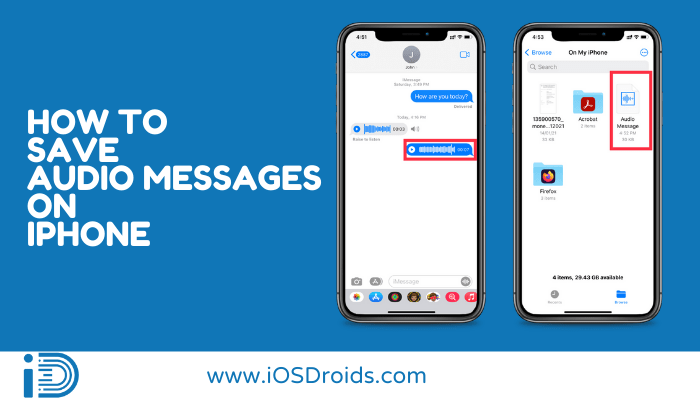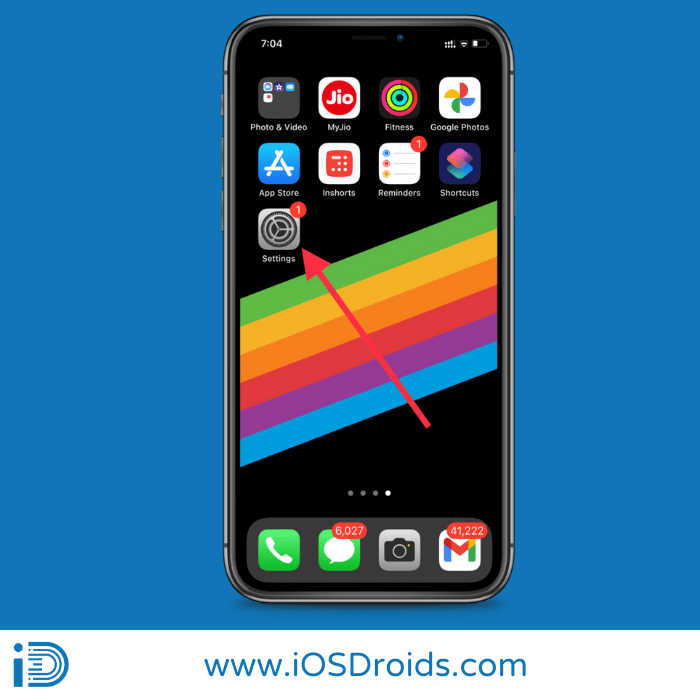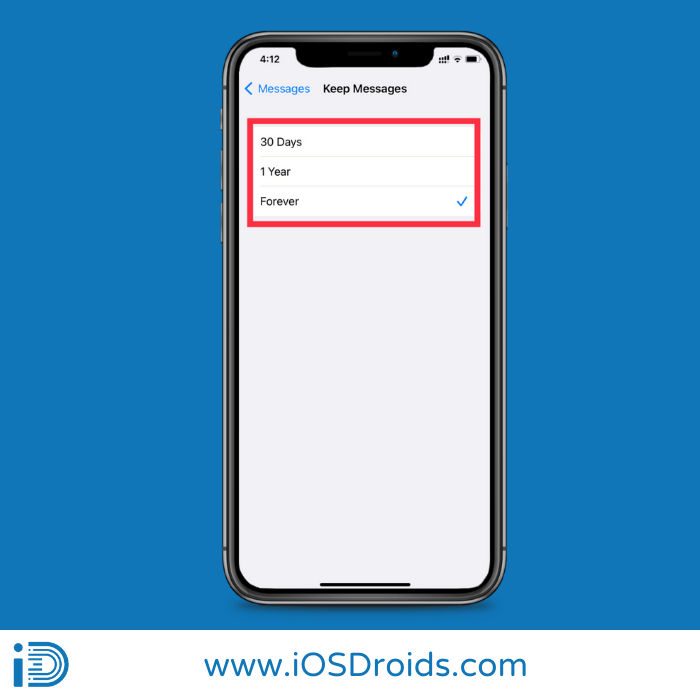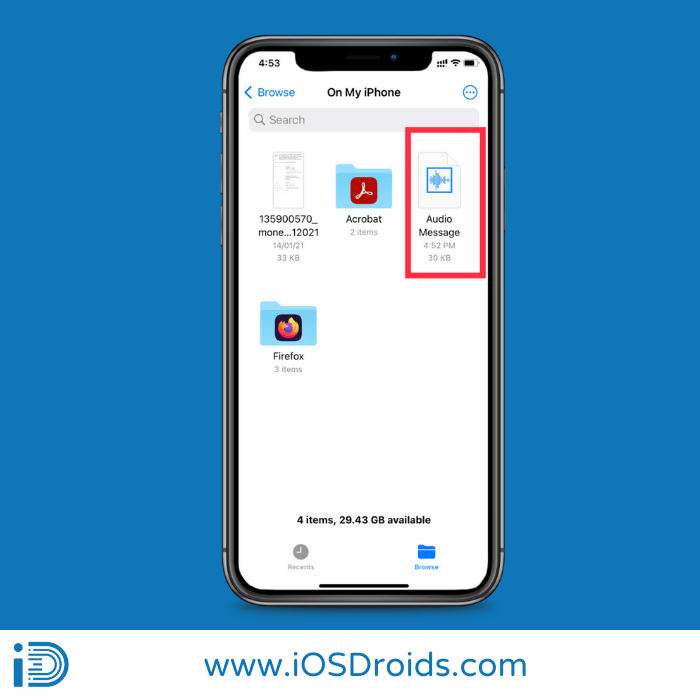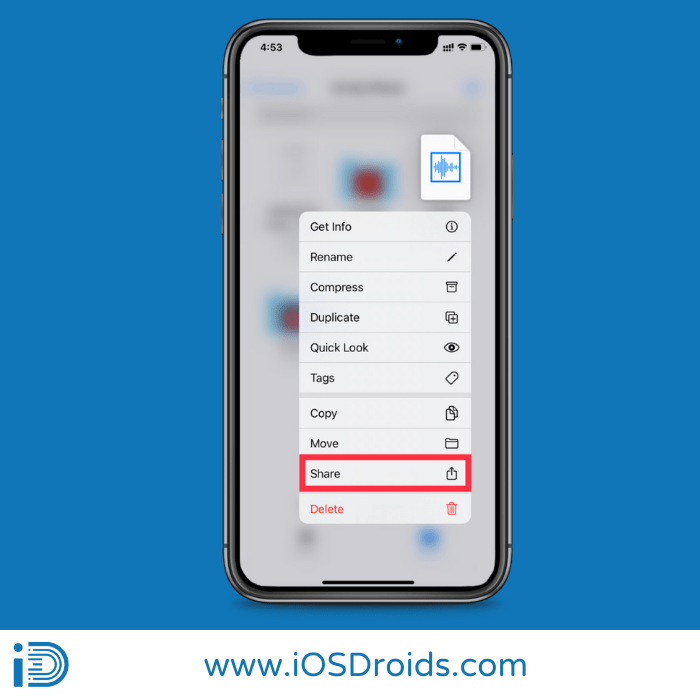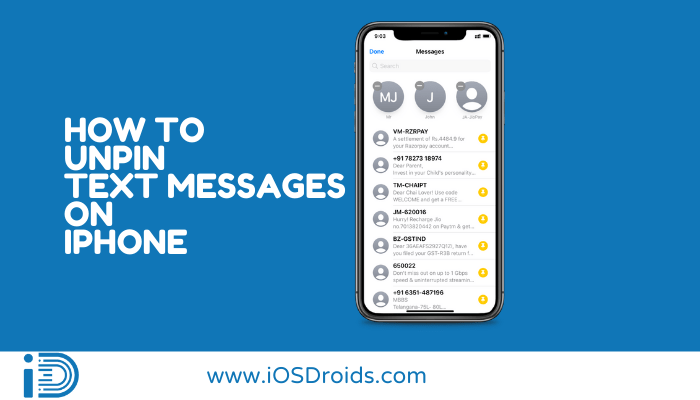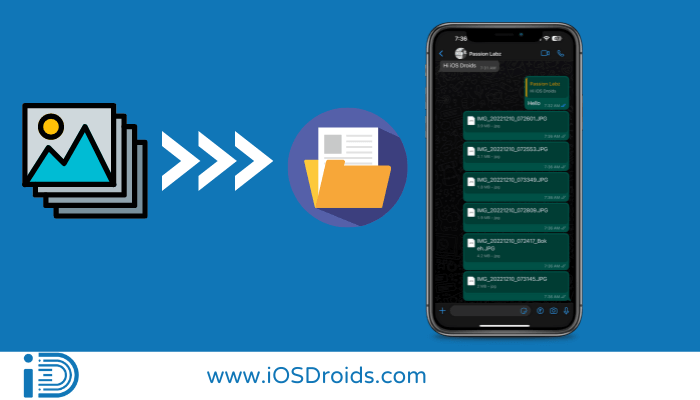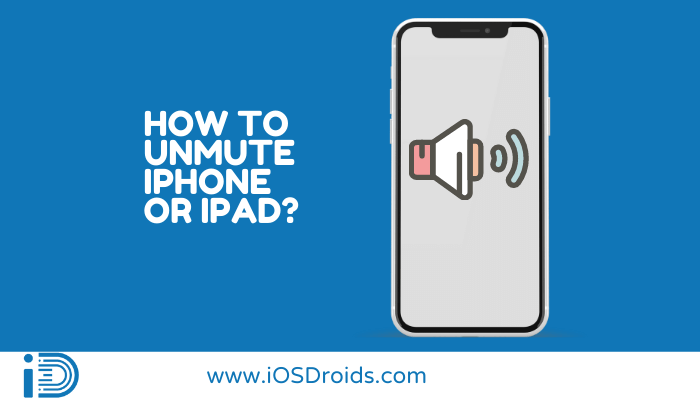How to Save Audio Messages on iPhone?[2 Easy Methods]
Are you looking to save voice messages on iPhone? Here are two methods on how to save audio messages on iPhone ✅✅✅.
Apple is quite concerned about its customers’ privacy. That’s why the iPhone doesn’t have a built-in call recording feature yet. Likewise, if you see, by default, all your audio messages in iMessage are intended to expire after two minutes.
However, you may want to keep audio messages that make you smile or explain crucial details from time to time. On the iPhone and iPad, here’s how to preserve and save your voice messages.
So, why not? You plunge through the blog and know all about how to save audio messages on an iPhone with ease!
What does Audio Message Mean?
Table of Contents
Simply said, an audio message may be defined as a recording of your voice that you can send to any person at a time as part of an iMessage conversation. Here, what you do is instead of typing or reading a particular message, you can gradually record your message. Or even you can listen to others’ audio messages at a time.
You can save (or keep) iMessage audio messages in two ways. To be honest, the term save in this context does not imply that you may save it to Files or export it to another app. The term saves only refers to preventing the audio messages from being immediately destroyed.
One method is to save only the audio messages you want and delete the rest after two minutes. Another option is to save all audio communications indefinitely. So, I suggest that you should examine each of the methods and always choose the one you desire.
How to Save Audio Messages on iPhone
Usually, the default setting in the iPhone Messages App is for Audio Messages to be automatically deleted two minutes after they are sent from your device.
That is, whenever you receive an Audio Message from any of your personal contacts on your iPhone, the Received Audio Message gets automatically deleted two minutes of time. In other words, it eventually gets deleted after you access it.
However, iPhone does allow you to save all audio messages as well as specific sent and received audio messages.
Method 1: Save all of your Audio Messages on iMessage
While the default setting on iPhone is for Audio Messages to be deleted after 2 minutes, you can set your device to store Audio Messages for a longer period.
However, the steps have been underlined by which you can save all your Audio Messages on the iMessage app. So, follow the instructions provided as under:
- In the first step, go to Settings.
- Go to Messages.
- Then scroll down to “Audio Messages” and hit the Expire option.
- In the next step, select the Never option on the following screen.
- In other words, it is to say that the Audio Messages can be retained on your smartphone for 30 days, a year, or even for an indefinite period.
- After selecting the option you desire, depending on your device model, you need to select the “Keep Messages” setting for text messages.
- For finding the option Keep Messages, you need to scroll down to the “Message History” section. This is visible in Settings > Messages.
- You can choose 30 days, a year, or forever on the next screen, depending on how long you wish to retain Audio and Text Messages on your iPhone.
- And, provided the option you choose, your Audio Messages will be automatically erased from your device after the set period has expired, whether it is 30 days or 1 year.
That’s it for now! Additionally, you may now simply store and know how to save audio messages on your iPhone.
Method 2: Save all of your Audio Messages on Voice Memos
This approach is strongly suggested if you want to preserve your voice messages or recordings on “Voice Memos” rather than “iMessages.” Creating a backup file of chosen audio communications outside of iMessages is rather simple to do.
Here, some steps have been underlined by which you can save the audio messages on Voice Memos easily. As a result, follow the steps below:
- The first step is that you need to open the iMessage app on your iPhone.
- In the next step, you need to press and hold the audio message that you want to save on your iPhone.
- Thereby, on hitting the option, you will find three options Copy, Save, More, etc.
- From the given options, you need to choose “Copy” and tap on it.
- Open the Files App on your iPhone.
- Long press on an open area. Tap on Paste.
- Your audio message will be saved here.
- Long press the audio message and you will be able to share the saved audio message on your iPhone.
That’s all! And now you are done with how to save voice messages on your iPhone on the ‘Voice Memos’ app.
Video Tutorial on How to Save Audio Messages on iPhone
KeyTip: How to Save Voice Text Messages on My iPhone Forever?
If you’re using iOS 8 or later, you’re in luck because “Messages” now has a new option to set the expiration time. You simply follow the steps below to store your audio message for good.
- In the first step, you need to scroll down to the “Settings” option of your device. There you need to look for the “Messages” app option appearing on the screen.
- In the second step, hit “Expire” in the “Audio Messages” section.
- Lastly, to prevent your audio message from being removed, select “Never.”
This bonus tip is certainly going to help you to permanently know how to save voice text messages on your iPhone easily and readily.
FAQs
1. Where do Saved Audio Messages go on iPhone?
Ans. Audio messages are stored in the iMessage discussion when they are saved. To find them, you’d have to browse through the chat.
2. Can we save the audio text messages on our iPhone device?
Ans. The easy method for saving the audio text messages on your iPhone is you simply need to go into the Settings app of your device and there you need to adjust your voice message settings. By adjusting the voice message settings you can save the messages so they don’t expire.
However, if you forget to change these settings on your iPhone, each audio message that you’ve received from your contacts will expire automatically after two minutes, by the time you first listen to it.
3. How can I save an iMessage audio file?
Ans. If you want to save the recording outside of iMessage, you simply need to press and hold the record button in iMessage. A menu with Copy, Save, More, etc. will appear. If you select Save, your recording will be preserved in the Voice Memos app.
4. Where can I find saved audio messages on iPhone?
Ans. To open Message settings, go to your iPhone’s settings, scroll down, then tap on ‘Messages.’ The message settings window will appear. Scroll to the bottom of the page until you locate the ‘Audio Messages’ area.
5. What happens to voice messages after they’ve been saved?
Ans. In the voice memo app, voice mail is saved. For this, open the app and search to find them. You may also send them to someone via email or iMessage.
However, if you’d want to share your voicemails with others, you need to follow the following instructions:
- In the first step, click “Open Voicemails” from the “Phone” menu.
- In the second step, after selecting the audio message you want to preserve, click the “Share” icon.
- On clicking on the Share icon, you will find that both the options naming Notes and voice messages appear on the screen of your device.
- Finally, clicking on the Save is the final option.
You can also send voicemails as text messages, emails, or by airdrop. In the recipient box, type your email address, attach your voicemail, and send.
6. How can I make my iPhone save voice messages automatically?
Ans. The steps for making your iPhone save voice messages automatically are mentioned here. Firstly, it is to say that unless you tap Keep, all your audio messages that you’ve received from your personal contacts get deleted automatically after two minutes by the time you listen to them.
However, you can change this. For this you need to go to the Settings > Messages > Expire (below Audio Messages), then hit Never to keep all audio messages.
Related Posts:
Summary
To be precise, it can be understood that audio messages can be saved in two methods on an iPhone. Firstly, you can save in the iMessage app, and secondly, you can save on the Voice Memos app. Also, you do have an option for saving all audio messages or specific messages that you desire.
Still, I hope that you found our guide useful, understanding, and also effective way for knowing how to save audio messages on iPhone. However, please save in mind that audio messages will be deleted from your devices after a short time unless you opt to keep them.